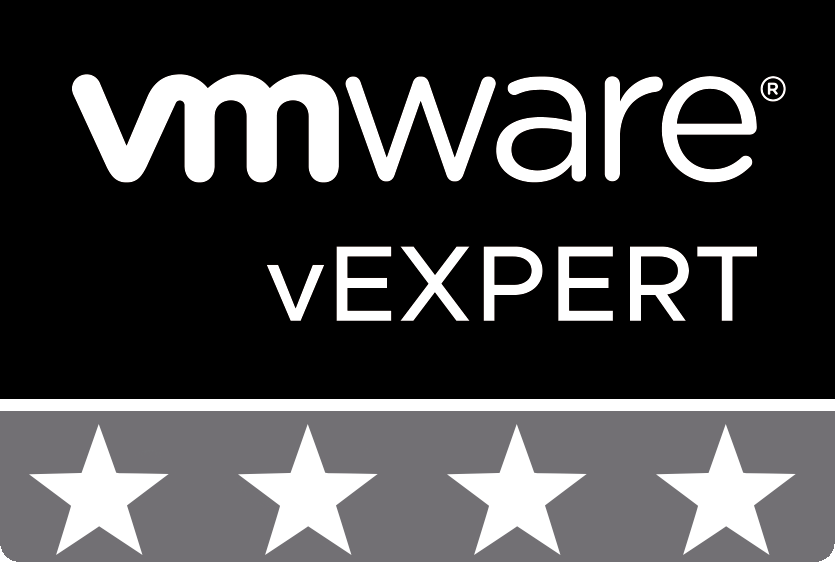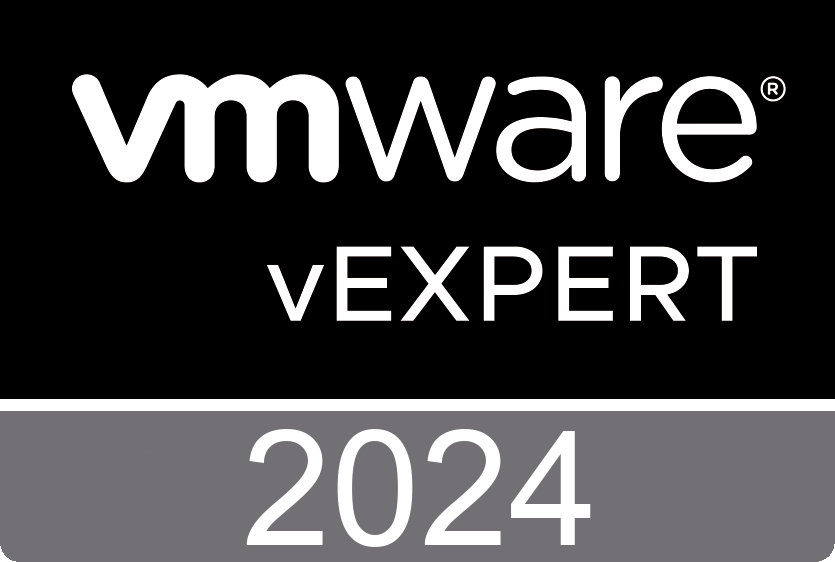How to reset the vCenter Server Root Password?
During the VCSA install, we select a password for the Root user and by that, we access vCenter Management (VAMI) and Command-Line.
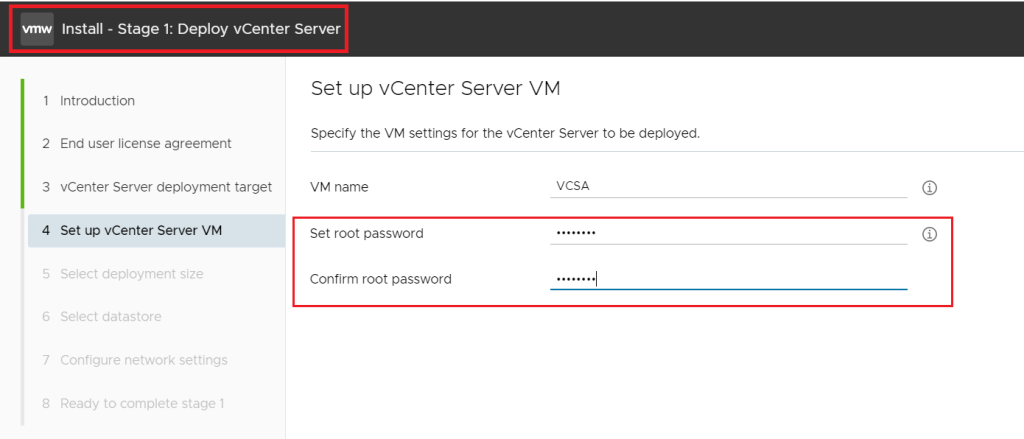
By default, this password will be expired after 90 days and we can edit expiration settings on the management console > access and select No for never expire.

When we do need to reset vCenter Server Password?
If we don’t change expiration settings and the password has expired.
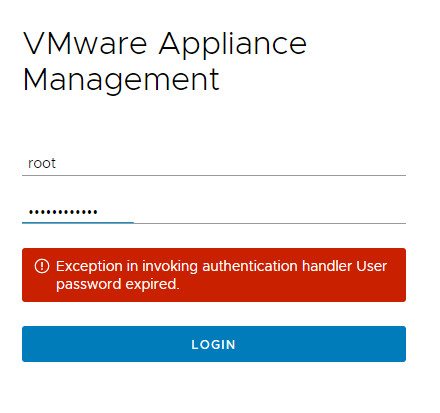
We forgot the Root password.
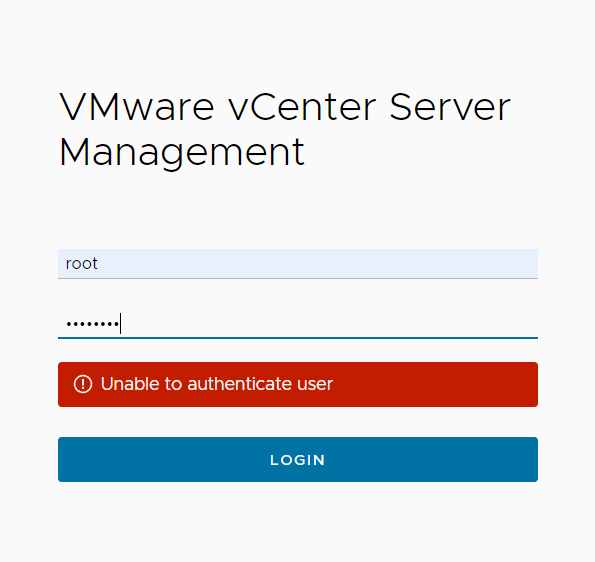
VCSA root password has been Expired
If the password expired but we know, what is it? we can use Old password through the VCSA console and SSH to change the password.
Step 01. For doing that on the VCSA console press the F2 key and login with the old password.
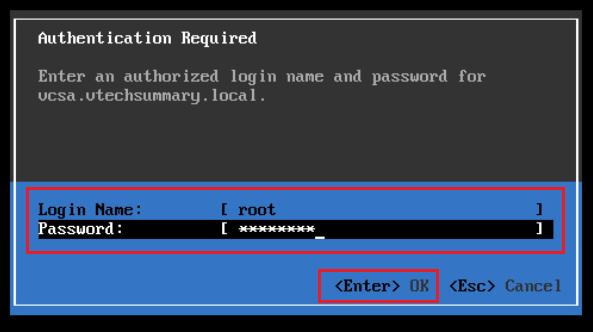
Step 02. At the Menu select Configure Root Password and fill in all options, then press Enter.
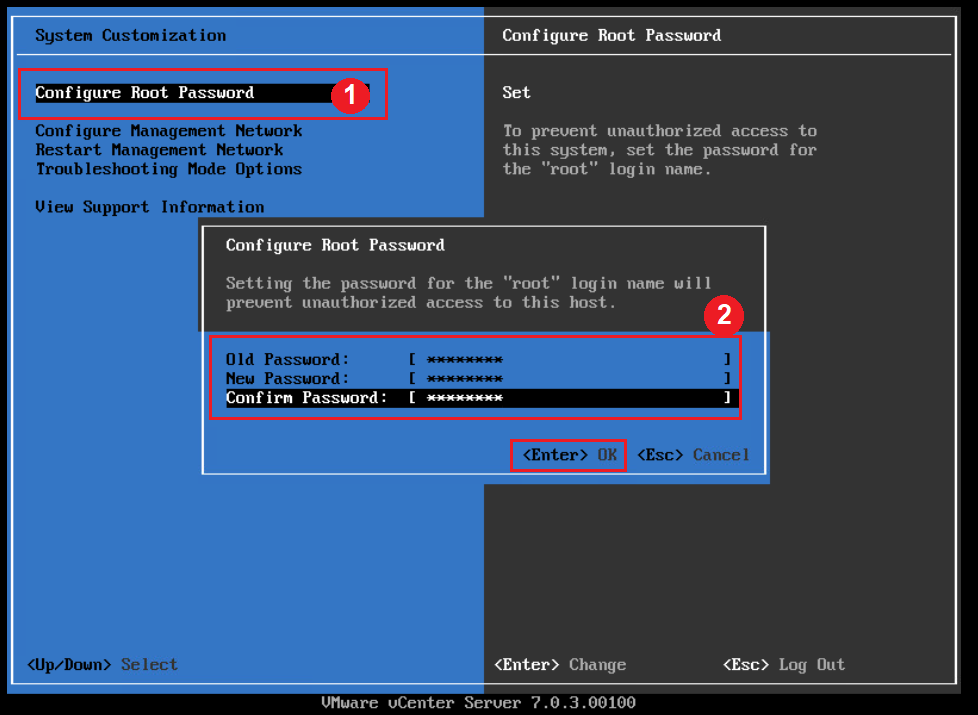
OR also, we can use an SSH environment and an old password to configure a New Password.
Step 01. Login to VCSA through SSH and run the below command:
passwd root
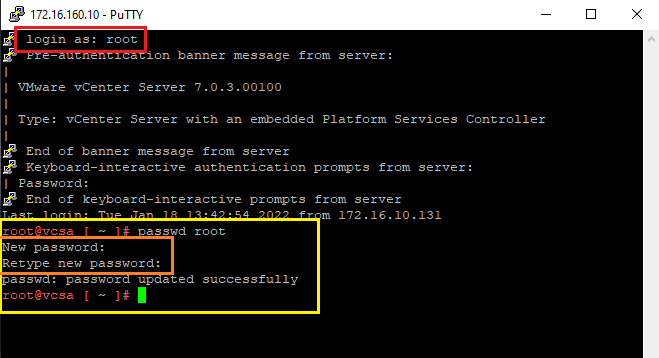
I have forgotten the VCSA Root Password
Don’t Worry! 🙂 you can reset the password with following below Steps:
Step 01. Reboot the vCenter Server Appliance and after the VCSA Photon OS starts, press the ‘ e ‘ key to enter the GNU GRUB Edit menu.
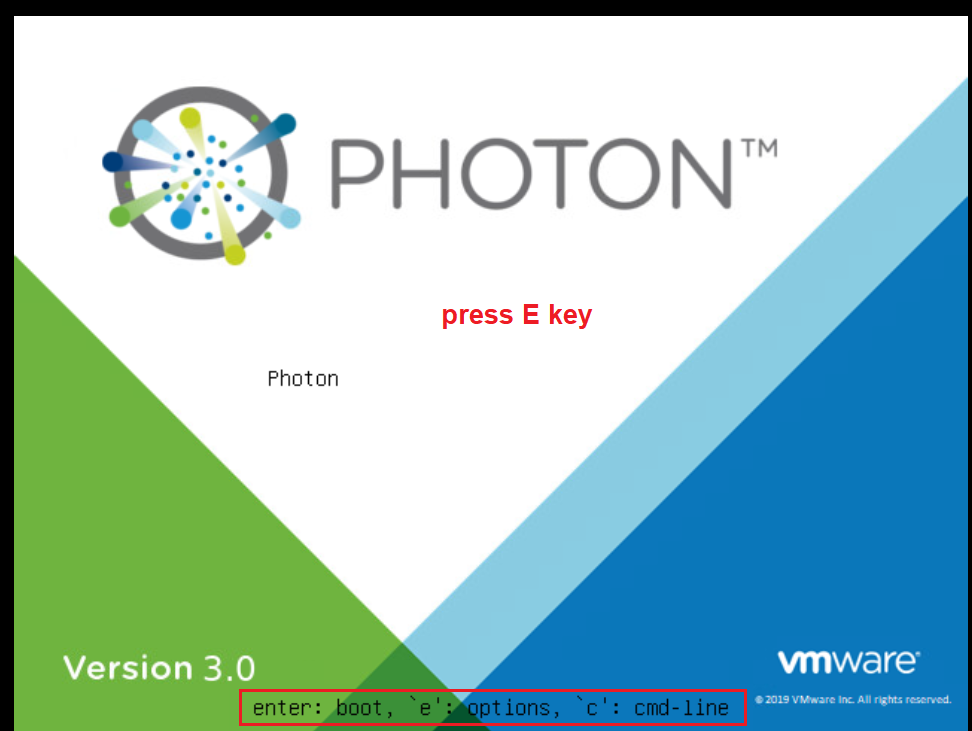
Step 02. Locate the line that begins with the word Linux and append these entries to the end of the line, then press F10 to continue booting.
rw init=/bin/bash
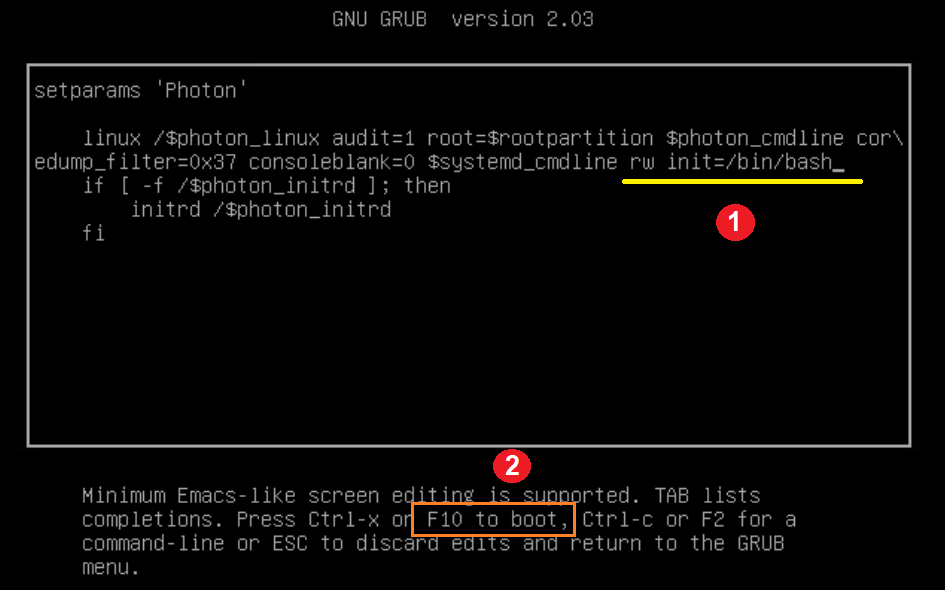
Step 03. Run the command:
mount -o remount,rw /
passwd
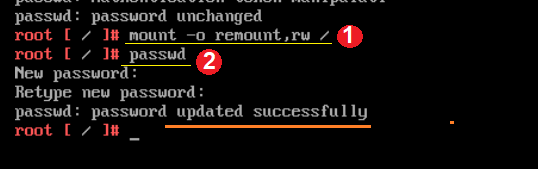
Step 04. Unmount the filesystem by running the below command.
umount /
Step 05. Reboot the vCenter Server Appliance by running this command:
reboot -f

Finally, You can access the vCenter Server Appliance using the new root password.