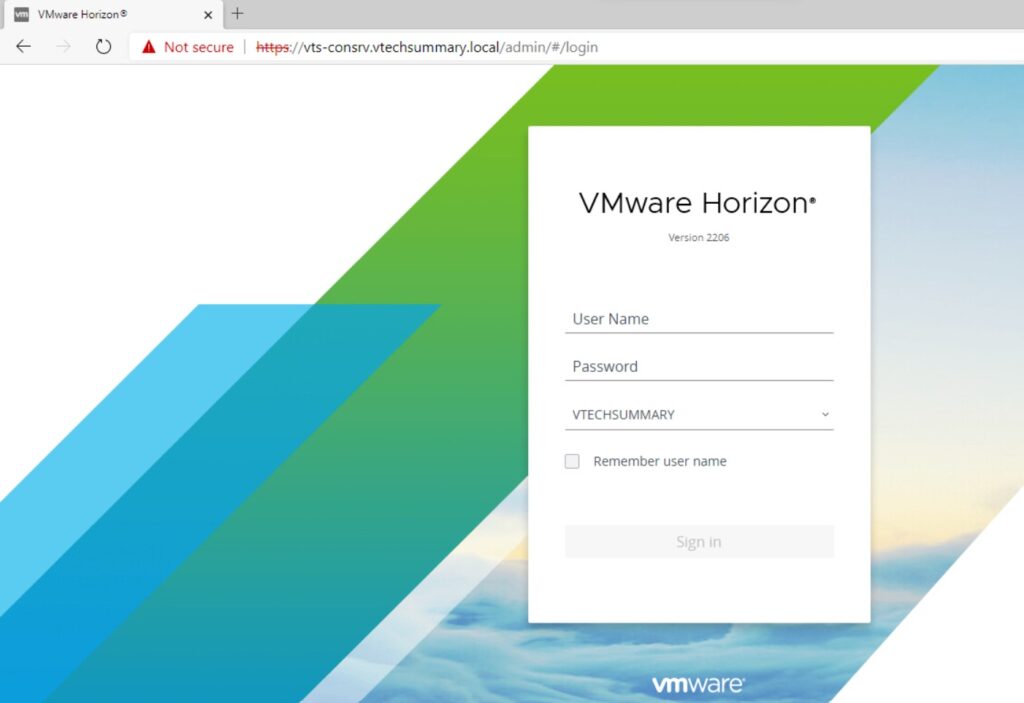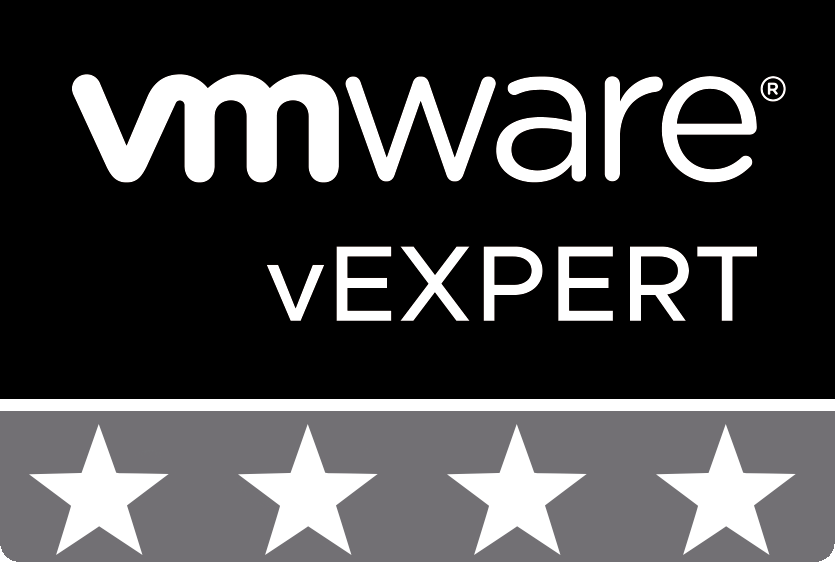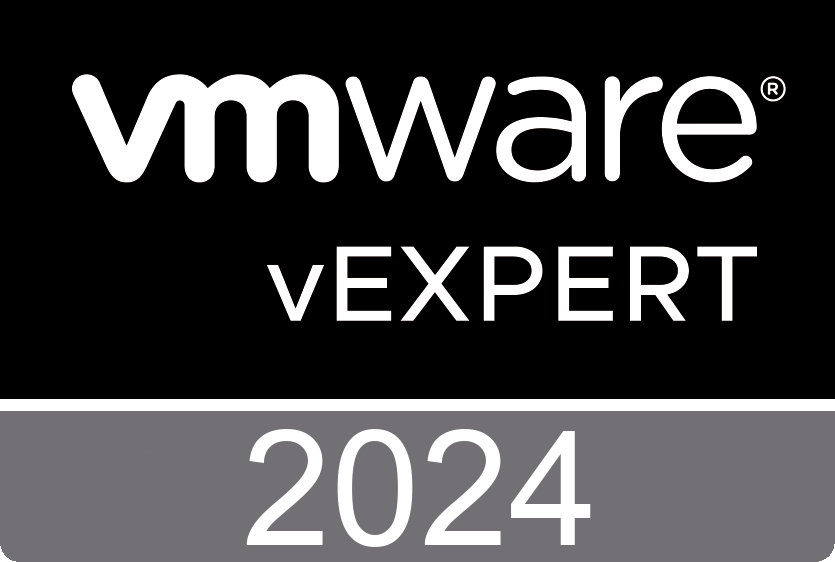Horizon Installation – Installing Connection Server
Depending on the performance, availability, and security needs of your VMware Horizon deployment, you can install a single instance of Connection Server and replicated instances of Connection Server.
Prerequisites for Horizon Connection Server
You must have a valid license for VMware Horizon.
You must join the Connection Server to an Active Directory domain.
Do not install Connection Server on systems that have the Windows Terminal Server role installed.
Do not install Connection Server on a system that performs any other functions or roles.
The system on which you install Connection Server must have an IP address that does not change.
To run the Horizon Connection Server installer, you must use a domain user account with Administrator privileges on the system.
When you install Connection Server, you authorize an Administrators account.
When you are preparing virtual machines on which to install the connection servers, you must use Sysprep on each virtual machine.
Install Horizon Connection Server
Step 01. Download the Connection Server installer file from the VMware Download site at this Link.
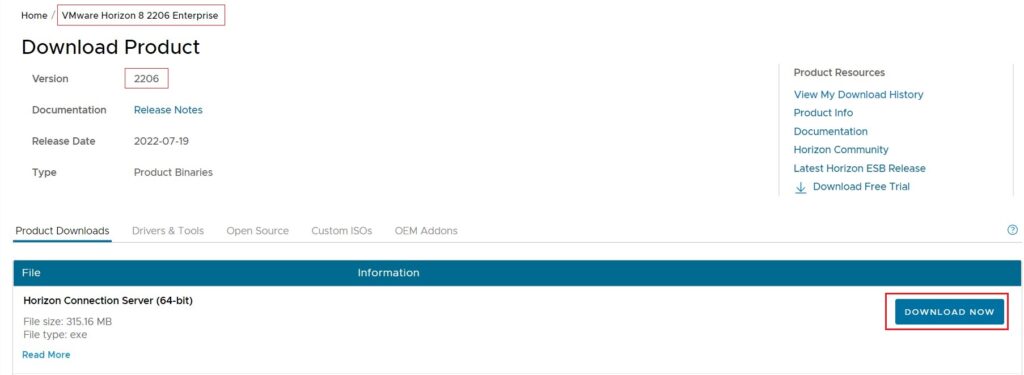
Step 02. To start the Connection Server installation program, double-click the installer file.
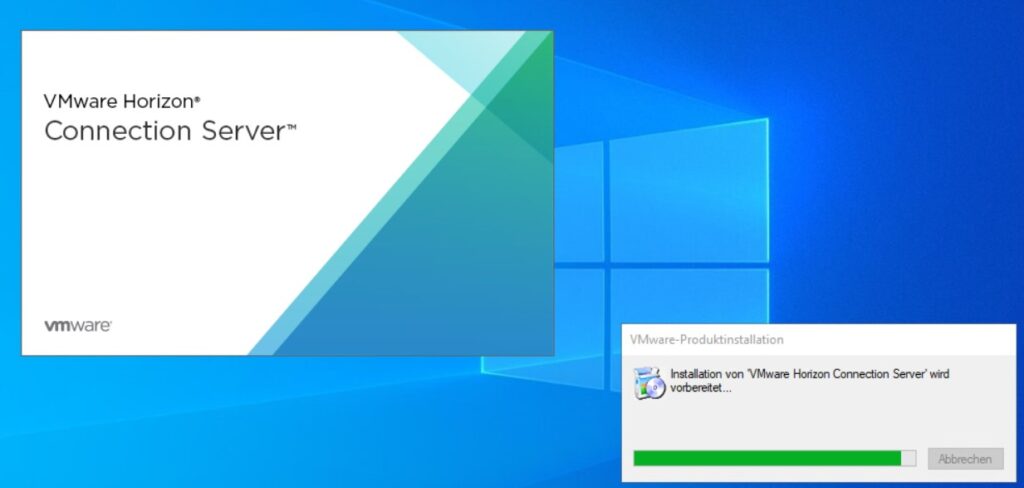
Step 03. Accept the VMware license terms.
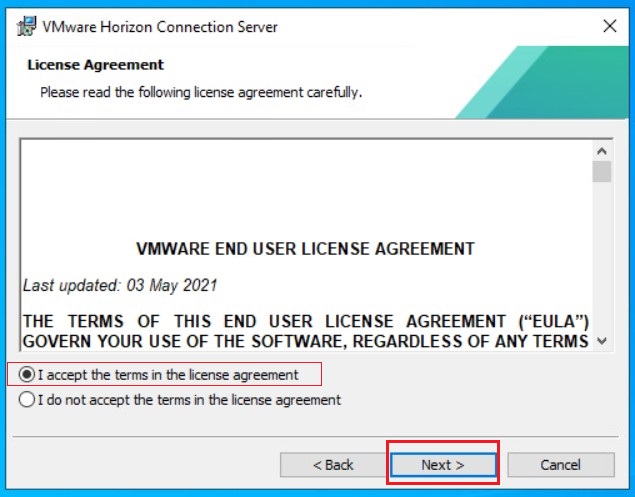
Step 04. Accept or Change the destination folder.
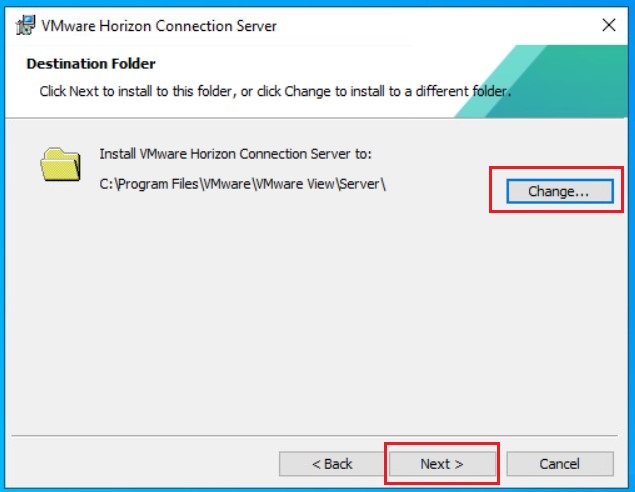
Step 05. Select the Horizon Standard Server installation option.
Step 06. Make sure that Install HTML Access is selected if you intend to allow users to connect to their desktops by using a Web browser. (HTML Access is not supported in an IPv6 environment)
Step 07. Select the Internet Protocol (IP) version, IPv4 or IPv6.
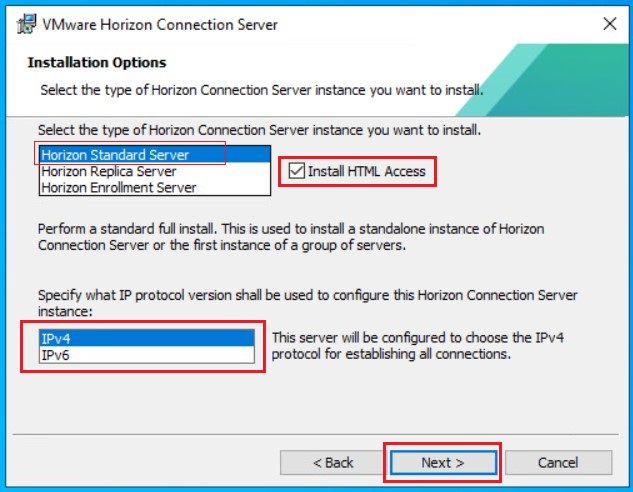
Standard installation: Generates a Connection Server instance with a new Horizon LDAP configuration.
Replica Installation: Generates a Connection Server instance with a Horizon LDAP configuration that is copied from an existing instance.
Enrollment Server: Installs an enrollment server that is required for the True SSO (single sign-on) feature, so that after users log in to VMware Workspace ONE Access, they can connect to a remote desktop or application without having to provide Active Directory credentials. The enrollment server requests the short-lived certificates that are used for authentication.
Step 08. Type a data recovery password and optional password reminder. (This password is required when you recover a backup of the Connection Server)
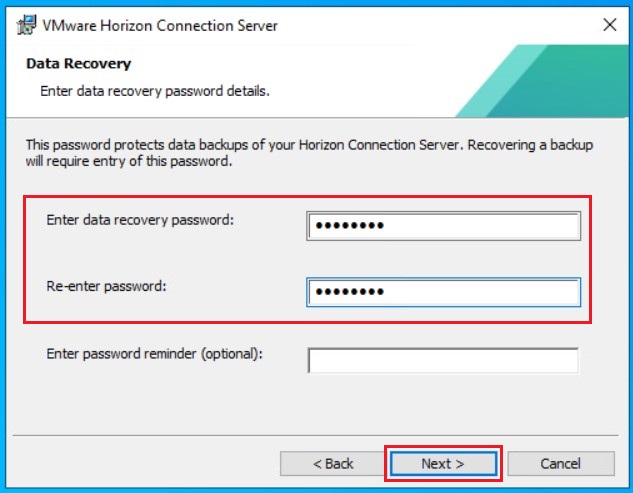
Step 09. Choose how to configure the Windows Firewall service.
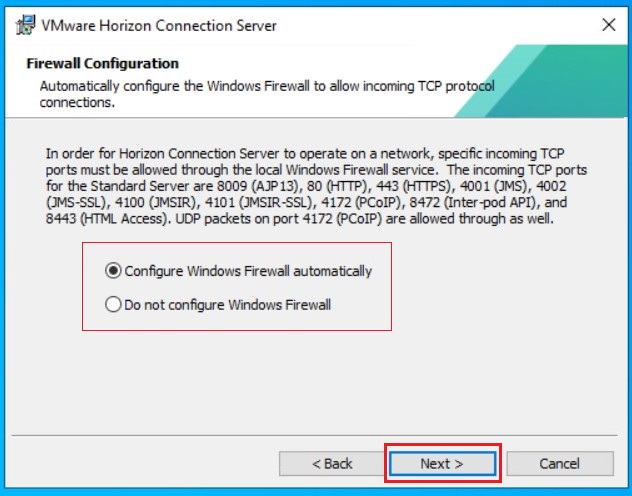
Step 10. Authorize a Horizon Administrators account.
Step 11. Select where you want to deploy the Connection Server.
Step 12. Click Install to complete the wizard and install Connection Server.
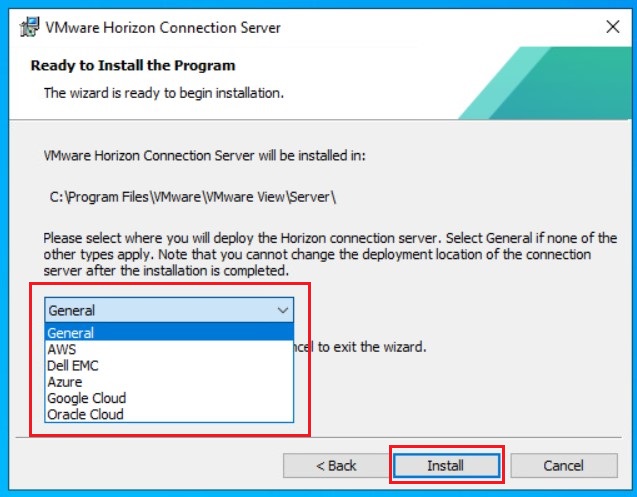
General: If you are deploying your connection servers on-premises or in any location other than those listed below
AWS: If you are deploying your connection servers on AWS or on VMware Cloud on AWS
Dell EMC: If you are deploying your connection servers on VMC on Dell EMC
Azure: If you are deploying your connection servers on Azure or on Azure VMware Solution (AVS)
Google Cloud: If you are deploying your connection servers on Google or on Google Cloud VMware Engine (GCVE)
Oracle Cloud: If you are deploying your connection servers on Oracle Cloud or on Oracle VMware Cloud Solution (OCVS)
Step 13. Wait a few minutes until the installation will be complete.
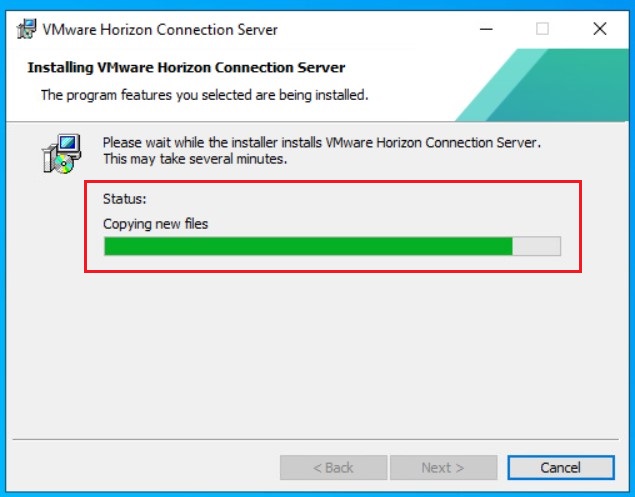
Step 14. after the installation is completed, Horizon Admin Console automatically adds to the desktop. Click Finish.
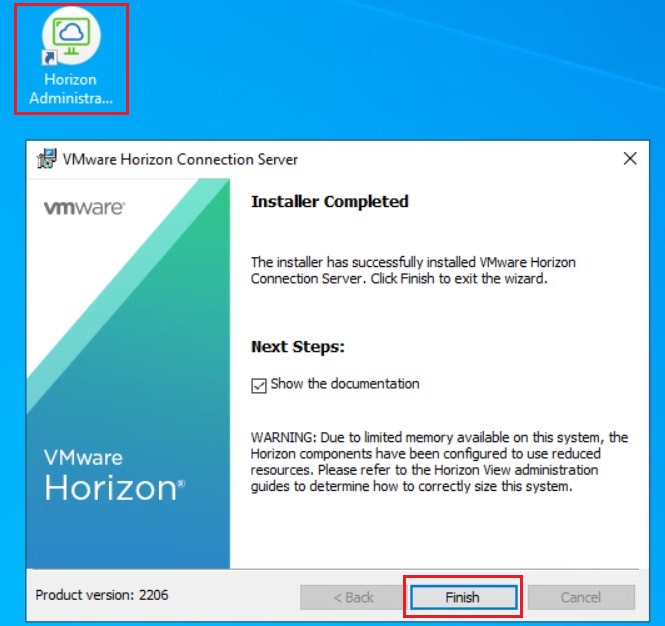
Finally, If you double click on the Horizon Administration Console, you have access to the Horizon environment and you can login with the domain admin username and password.